


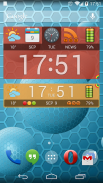

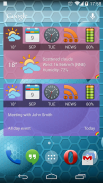
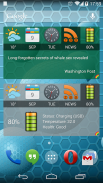
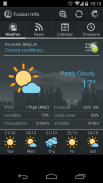
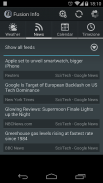
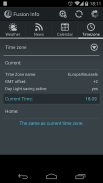
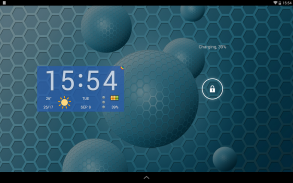
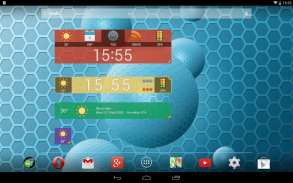
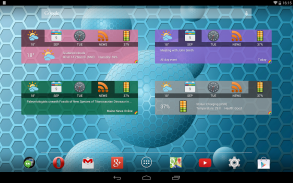
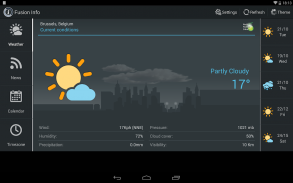
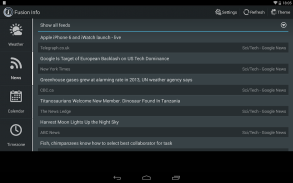
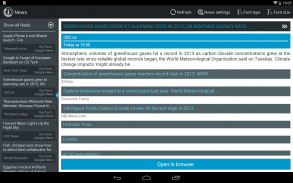
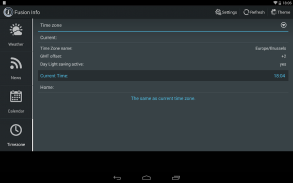
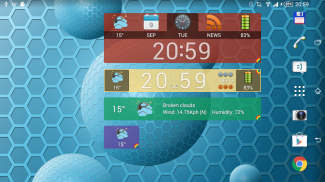
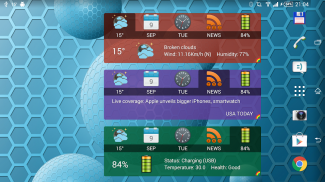
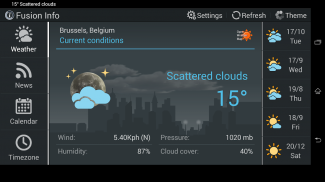
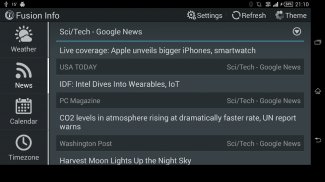
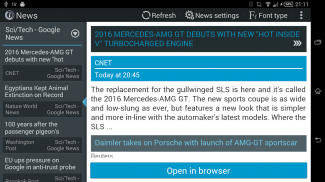
Weather and News Info Widget

Description of Weather and News Info Widget
The main purpose of this widget is to gather important and accurate information about battery state and weather. Additionally you can setup favorite news feeds, have visual warnings about incoming Calendar events and have information about current time zone in comparison to your home zone.
Information presented for each function:
Battery:
- Precise visual information of the charge level
- Charging/discharging and using AC or USB
- Temperature
Weather:
- Visual presentation of the current weather state
- Textual description of the current state
- Humidity
- Wind speed
Calendar:
- Current month and date
- Indication of the state of coming events(green - first event is due in the next 24 hours, yellow – an event is due in next 8 hours and read – an event starts in 2 hours or less.
News:
- Colored letters rss signify that news where updated since last reading
Tapping on the center panel will start Activity containing three tabs:
1. First (and default) tab is weather. As you can see from the image to the left it contains the following elements:
- Location weather data is gathered for
- Panel with current conditions and
- Links to five days weather forecast
Default is current data, to see panel with forecast for any of five given days just tap on its icon. To return to current conditions tap on the detailed data panel.
Second is News feeds:
It contains the list of all news from all feeds combined. If you want to see just one particular feed tap on the select button on the top of the list and choose the desired feed.
Last is Calendar. In this version Calendar tab shows:
- In the upper part of the tab - current day, date and year, week number and leap year status.
- List of incoming events.
While in this activity pressing on the Menu button on your android phone will pop the menu with two menu items:
- Settings: Described in detail bellow.
- Refresh:
1. Refresh menu item starts update for news feeds and weather. After you tap it a progress dialog will pop up showing the state of the update. If you press the “Back” button on your phone progress dialog will disappear, but update will continue in the background. When running in background there is no notification when finished, it’ll refresh news and weather data instantly.
2. Settings: Settings is another Activity containing four tabs as shown on the image above:
General tab - handles settings for:
- Home time zone – set your home time zone. Application will offer the time zone set for the device.
- News refresh interval - data will be updated automatically in chosen intervals or manually only when refresh menu item is chosen.
- Weather refresh interval - data will be updated automatically in chosen intervals or manually only when refresh menu item is chosen.
- The last item on the list is the information about last and next update occurrence.
Weather tab - handles settings for:
- Automatically determine location - when checked the program will try to determine your current location using available methods (network and/or gps data).
- Select location - if automatically determine location is checked here you will see the name of the selected location. Otherwise, you can tap on it and search for your location.
- Use metric system - if checked weather data will be presented using metric units of measure. Otherwise imperial units will be used.
News tab - lets you manage news feeds:
- Use cached data first - opens cached texts of the news items. For some feeds that's only a sentence or two, but for some it is the whole article, by using the cache you avoid downloading it twice. It is especially useful during poor data connection conditions.
- Below the cache setting is the feed management where you can add and remove feeds. You can add localized Google feeds or search for new feeds by term you are interested in or by URL of the feed you would like to follow.
Calendar tab allows you to choose which calendar(s) you want Fusion Info widget to use.
The main purpose of this widget is to gather important and accurate information about battery state and weather. Additionally you can setup favorite news feeds, have visual warnings about incoming Calendar events and have information about current time zone in comparison to your home zone.
Information presented for each function:
Battery:
- Precise visual information of the charge level
- Charging/discharging and using AC or USB
- Temperature
Weather:
- Visual presentation of the current weather state
- Textual description of the current state
- Humidity
- Wind speed
Calendar:
- Current month and date
- Indication of the state of coming events(green - first event is due in the next 24 hours, yellow – an event is due in next 8 hours and read – an event starts in 2 hours or less.
News:
- Colored letters rss signify that news where updated since last reading
Tapping on the center panel will start Activity containing three tabs:
1. First (and default) tab is weather. As you can see from the image to the left it contains the following elements:
- Location weather data is gathered for
- Panel with current conditions and
- Links to five days weather forecast
Default is current data, to see panel with forecast for any of five given days just tap on its icon. To return to current conditions tap on the detailed data panel.
Second is News feeds:
It contains the list of all news from all feeds combined. If you want to see just one particular feed tap on the select button on the top of the list and choose the desired feed.
Last is Calendar. In this version Calendar tab shows:
- In the upper part of the tab - current day, date and year, week number and leap year status.
- List of incoming events.
While in this activity pressing on the Menu button on your android phone will pop the menu with two menu items:
- Settings: Described in detail bellow.
- Refresh:
1. Refresh menu item starts update for news feeds and weather. After you tap it a progress dialog will pop up showing the state of the update. If you press the “Back” button on your phone progress dialog will disappear, but update will continue in the background. When running in background there is no notification when finished, it’ll refresh news and weather data instantly.
2. Settings: Settings is another Activity containing four tabs as shown on the image above:
General tab - handles settings for:
- Home time zone – set your home time zone. Application will offer the time zone set for the device.
- News refresh interval - data will be updated automatically in chosen intervals or manually only when refresh menu item is chosen.
- Weather refresh interval - data will be updated automatically in chosen intervals or manually only when refresh menu item is chosen.
- The last item on the list is the information about last and next update occurrence.
Weather tab - handles settings for:
- Automatically determine location - when checked the program will try to determine your current location using available methods (network and/or gps data).
- Select location - if automatically determine location is checked here you will see the name of the selected location. Otherwise, you can tap on it and search for your location.
- Use metric system - if checked weather data will be presented using metric units of measure. Otherwise imperial units will be used.
News tab - lets you manage news feeds:
- Use cached data first - opens cached texts of the news items. For some feeds that's only a sentence or two, but for some it is the whole article, by using the cache you avoid downloading it twice. It is especially useful during poor data connection conditions.
- Below the cache setting is the feed management where you can add and remove feeds. You can add localized Google feeds or search for new feeds by term you are interested in or by URL of the feed you would like to follow.
Calendar tab allows you to choose which calendar(s) you want Fusion Info widget to use.



























